Managing Layouts¶
With Layouts you determine the design of a Showcases at the next stage. Layouts contain layout elements such as pictures, text, SVG, panels, multimedia, websites or apps. You can freely position these elements via Drag & Drop and customize them further in a Properties Editor.
Layouts are organized hierarchically. The starting point is always a special layout known as the Master Layout where the target screen resolution is set (e.g. 1920 x 1080 Pixels for Full-HD).
To begin working with Layouts select Layouts from the left navigation bar of the Designer.
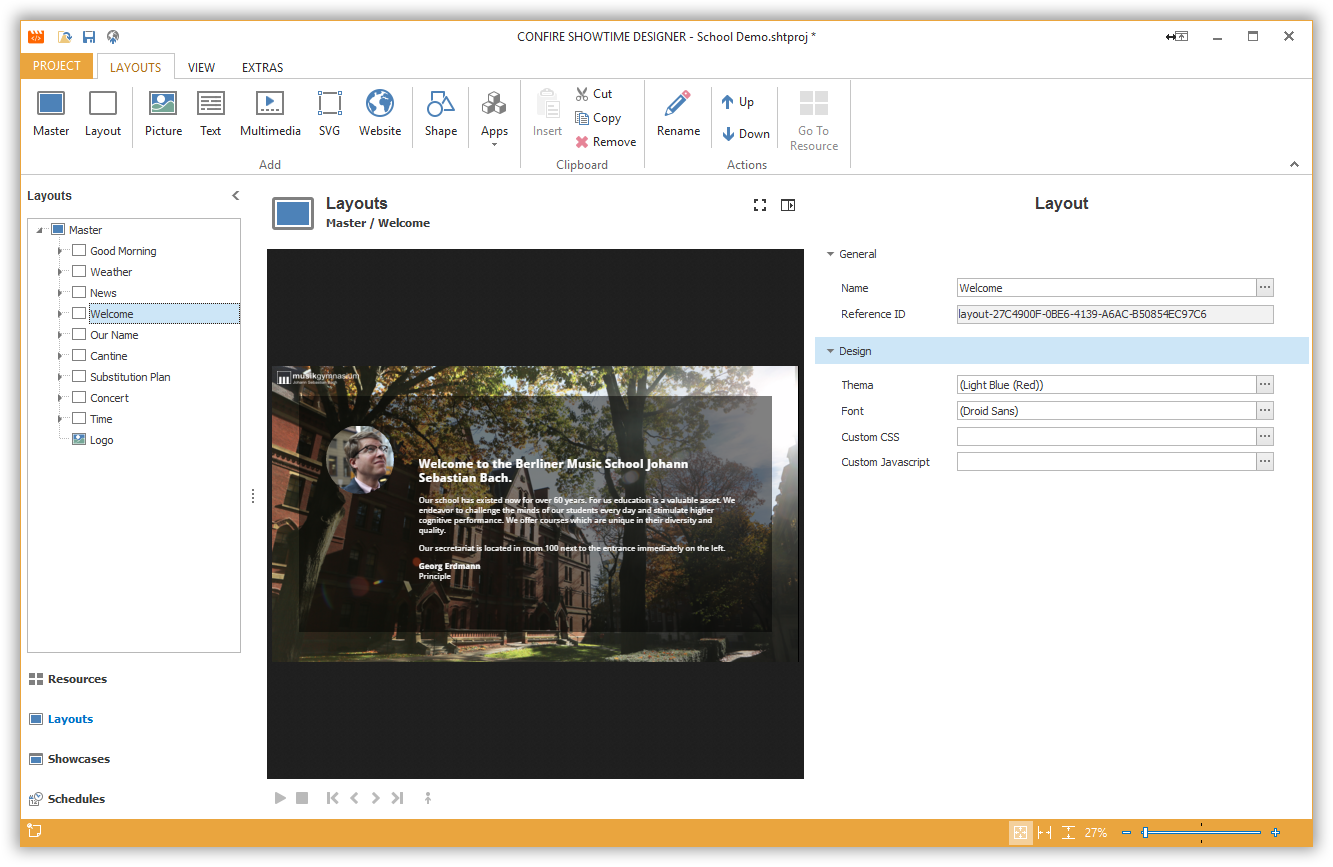
Create Layouts¶
To create a new Master Layout:
-
Click on
LAYOUTS > Master. A dialog window opens. -
Enter a meaningful name for your new Master Layout and confirm by clicking
OK.
Once you created at least one Master Layout you can add additional Layouts underneath:
-
Highlight an existing Master Layout.
-
Click on
LAYOUTS > Layout. A dialog window opens. -
Enter a name for your new layout and confirm by clicking
OK.
Edit Layouts¶
You can customize all properties of a Layout on the right side in the Properties Editor. If you want to delete a Layout, highlight it, click on LAYOUTS > Remove and confirm by clicking Yes.