The Task "Shutdown System"¶
The Task "Shutdown System" allows you to shutdown the computer that is running a project on the CONFIRE SHOWTIME PLAYER at a given time. Optionally you can set what is known as Wake On Standby in which you instruct the computer to start up again out of Standby at a given time.
Create a Task¶
How to create a task "Shutdown System"
-
In the left navigation select
Schedulesand highlight the desired schedule which you would like to add this task to. -
Click on
Add > Task > Shutdown System. A dialog window opens.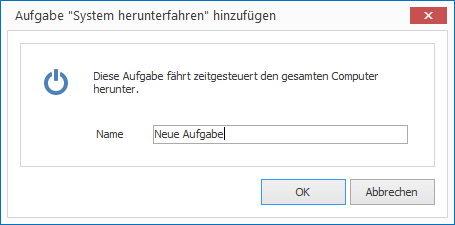
-
Enter a meaningful name for your new task and confirm by clicking
OK. The task will then appear in the list of tasks. -
On the right side configure the desired parameters in the Properties Editor.

-
Under
Activationyou can activate the task for future launches. By default, new tasks are deactivated. -
Under
Triggerdefine the point in time when this task should be launched. See more on this topic in chapter Trigger tasks. -
In the group
Start Parametersyou define exactly what should happen when the system is shutdown.
-
Start Parameters¶
You can shutdown the computer in the following ways:
-
You can completely shutdown the computer, put it on Standby mode, or put it in Hibernation mode. Set the desired mode under
Action. -
Under
Wake Upyou can specify whether the computer should start up again using Wake On Standby. If you selectYesyou must specify the valid days underWake Up Everyand the desired time underWake Up At.