Publish to OneDrive¶
To publish projects in CONFIRE SHOWTIME DESIGNER to OneDrive you need to first define the access settings to OneDrive:
-
Click on
Project > Manage Publication Targets > Cloud Storage Service. A dialog window opens. -
Click on
Add. -
Enter a name for your new Publication Target and under
Providerselect the optionOneDrive. -
Click on
Authoriseto log into a OneDrive account with CONFIRE SHOWTIME. A dialog window opens.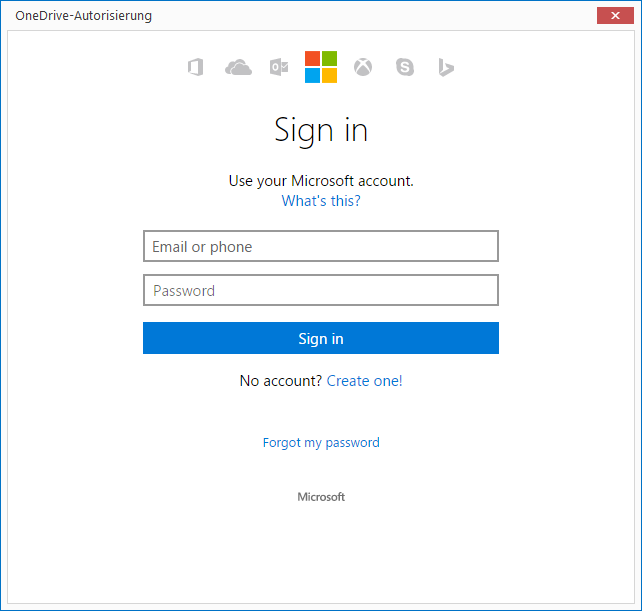
-
Now log into Microsoft OneDrive an by entering your email and password and then clicking
Sign into confirm. If the login is successful you then to select the button allow CONFIRE SHOWTIME access to your OneDrive account. -
OneDrive will now generate an access key (Access-Token) allowing you to access OneDrive securely without needing to manually log in again.
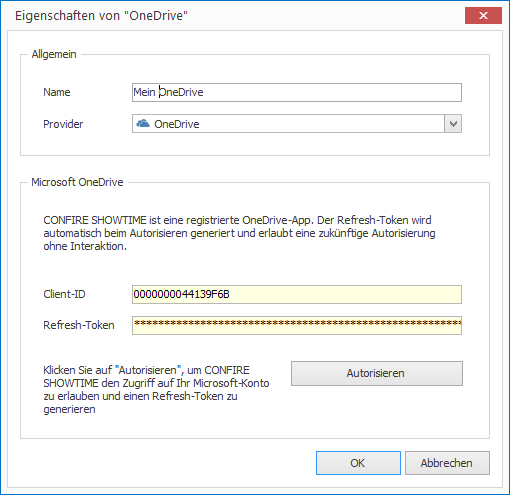
-
Click on
OK. OneDrive will now appear in the list of Cloud Storage Services. -
Click on
Close.
Now you can publish:
-
Open the desired project.
-
Click on
Project > Publish. A wizard will open. -
Select the publication target
Cloud Storage Serviceand clickContinue.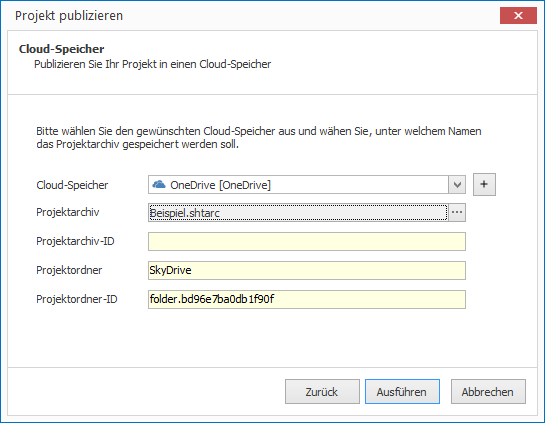
-
Now select the previously defined OneDrive Storage and click on
Publish. If you wish to change the name of the subfolder of the resulting project archive, click on the...button next toProject archive. -
When you're happy with your selections click
Publish.
CONFIRE SHOWTIME creates a project archive and copies it to OneDrive. As soon as you make any further changes to your project, publish it once again. CONFIRE SHOWTIME remembers the last place you saved to so that you can repeat this process with just a few clicks.
See more information on OneDrive publication targets in the following Reference Chapter.